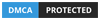Webshare and Genlogin Integration Guide
admin
30 August, 2024For an uncompromised private experience & full control over your shared data on the Web, it is widely known that a combination of an anti-detect browser and a reliable proxy service will deliver the best results for most people.
The Perfect Combo
GenLogin enables you to control how web pages perceive your connection by generating fingerprints from real devices and lets you control multiple profiles on a single device.
GenLogin is focused on seamless automation & integration, offering a drag-and-drop solution for various tasks instead of traditional methods through coding. Several key features of GenLogin include synchronization between profiles, team management, the GenStore to purchase & sell scripts and streamline your work, and more.
And now introducing Webshare – the world’s leading proxy provider in price-to-performance ratios. It is a seamless solution to pair with GenLogin as it offers many types of proxies, extremely flexible plans from small to the largest, a comfortable free trial as well as a core feature set for just about any web task.
Key Components of Webshare Proxies
- Datacenter, residential, static residential (ISP), and verified proxy types
- Target 195+ countries
- Extensive 40M+ IP pool
- SOCKS5 & HTTPS protocol support
- Proxy rotation, backbone connection, concurrency customization
- Highly flexible & beginner friendly control panel
- New users can get 10 free proxies & 1 GB of bandwidth by creating an account
How to Use GenLogin with Webshare
Method #1: Single Proxy Integration
- Visit the official website of GenLogin and download & install the app on your device.
- Once you’re in, click + Create Profile at the top left corner of your dashboard.

- Make sure to enter the profile Name at the top, and then choose the Network >> Your proxy

- In the Proxy Type field, choose HTTP Proxy or SOCKS5 Proxy.

- Now, you’ll need to access your proxy list from Webshare. To do this, log in to your Webshare account (or create a new one) and navigate to the Proxy List section. This will bring up all your available proxies to use. Choose one from the list, and copy the needed data:
-
- Proxy Address
- Port
- Username
- Password
As an example, we’ll be using a proxy from the United States, Los Angeles location and will be copying the following data (as marked): 167.160.180.203 (Proxy Address); 6754 (Port); vvgcdaxu (Username); 1ppc3pdxdhzh (Password).

-
- Go back to your profile creation screen on GenLogin and paste the proxy details you copied from your own proxy Webshare list. We’ll be pasting the example proxy details.

-
- Proxy Type – HTTP or SOCKS5
- Host – 167.160.180.203
- Proxy port – 6754
- Username – vvgcdaxu
- Password – 1ppc3pdxdhzh
NOTE: If you’ll be using a rotating proxy (Datacenter Rotating or Residential) from Webshare, the details to copy and paste to GenLogin are a slightly different:
- Proxy Type – HTTP or SOCKS5
- Host – Domain Name field in Webshare (e.g. p.webshare.io)
- Port – Port field in Webshare (e.g. 80)
7. After filling out the information, click the Check Proxy button.

8. This will test if your proxy configuration is working properly, and you will also see some additional information about the proxy such as the country, IP address in question, and timezone. If you receive an error message such as “Cannot check this proxy”, try changing the IP checker service and clicking Check proxy again.

9. Provided there are no issues after the test, you can now click + Create Profile in your profile creation screen.
After that, navigate to the Profiles section in the left menu, there you’ll see your newly created profile with the proxy from Webshare. To run this proxy configuration, click the Start button.

10. Running this proxy will open a new browser window for you to use. Well done! You have now integrated a Webshare proxy with GenLogin.
Method #2: Batch Proxies Integration
Now that you know how to integrate a single Webshare proxy with GenLogin, here’s how you integrate multiple proxies (i.e. batch of proxies) in bulk for those who need it.
- Navigate to your Webshare account dashboard and choose the Proxy List option. There, you’ll want to click the Download button above your proxy list. This will download your list in .txt format.

2. Go back to your GenLogin dashboard and choose Proxy manager in the left menu. There, click on + Add Proxy.

3. You will now need to select the proxy type. Click on the first Your Proxy option.

4. This will bring up the section where you can insert your proxy list. It’s time to open the .txt file you downloaded from Webshare and copy all the contents inside the file. Paste them into the textbox of GenLogin and click Add.

When pasting the proxy list:
- The format for each proxy per one line should be the following: http:xxx.xxx.x.x:port:username:pass (for HTTP) and socks://xxx.xxx.x.x:port (for SOCKS5)
- A maximum of 100 proxies (i.e. 100 lines) is allowed
- An example proxy from a Webshare proxy list looks like this: 45.127.248.127:5128:vvgcdaxu:1ppc3pdxdhzh
5. Just like for single proxies, you’ll want to test your added batch of proxies. You can do that by clicking the Check button next to each proxy in the list.

6. Ensure that GenLogin didn’t bring up any errors while checking your proxies and enjoy!
Congratulations, you are now able to seamlessly integrate your Webshare proxies with GenLogin both separately and in batch form. Feel free to adjust your browser settings for optimal privacy & preferences to your liking, as the combination of a reliable proxy service & an effective anti-detect browser can be quite powerful.
Lastly, do not forget to take advantage of Webshare’s free proxies offer (10 IPs + 1 GB/month) by simply creating an account, no credit card required.
Try Free Trial
Don’t forget you have free 5 profiles
Try it first and love it later!

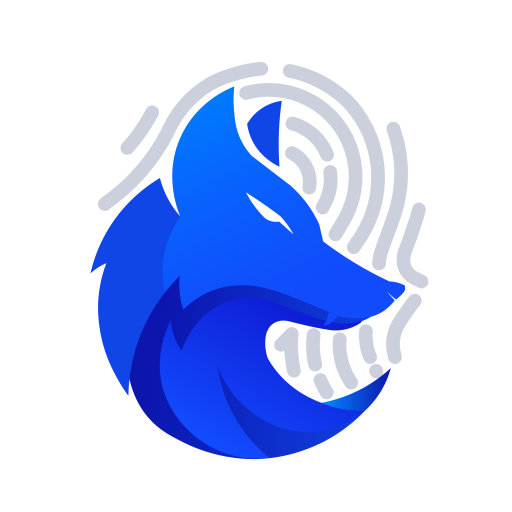
JOINT STOCK COMPANY GENLOGIN SOFTWARE
Address: 275 Nguyen Trai, Thanh Xuan, Hanoi (Huy Hoang building)