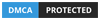How to Set Up Rapidproxy in Genlogin: (Free Trial + 10% Off)
admin
10 June, 2025Table of Contents
ToggleGet a free trial of Rapidproxy via this link: https://www.rapidproxy.io/?ref=genl
Use promo code 【RAPID10】 at checkout to enjoy 10% off!
Step 1: Log in to the RapidProxy website
Go to https://www.rapidproxy.io/?ref=genl and click 【Log in】.
There are two login methods:
- Sign in wit Google
- Log in with email and password


Step 2: Go to the dashboard
After logging in, go to the RapidProxy dashboard and click:
【Get Proxy】 → 【Sub-account list】 → 【+Add】

Step 3: Enter sub account information
In the pop-up window, fill in the following:
- username:2 to 12 letters and numbers
- password:4 to 12 letters and numbers
- Set Status to 【Enable】
- Traffic cap (GB): enter【 -1 】for unlimited traffic
Then click 【Confirm】 to save the sub account.

Step 4: Configure proxy parameters
- Go to the【User:Pass (Advanced targeting)】 page.
- Configure proxy parameters as needed, including specifying country/region, rotation interval, proxy protocol, etc.
- Copy the proxy information generated by Rapidproxy and import it into your proxy software for use.

Step 5: Log in to your account
Open the Genlogin browser and click 【Submit】 to log in to your account.
Official Link : https://genlogin.com

Step 6: Create a new proxy configuration
Click【Create Profile】 to enter the configuration interface. Then go to 【Network】 — 【Your Proxy】 to add your proxy details.

Step 7: 【Configure proxy information】
Select 【HTTP】 as the Proxy Type.
Paste the proxy information (IP, Port, Username, Password) obtained from Rapidproxy into the corresponding fields in Genlogin.
Note: This example uses HTTP. Rapidproxy supports three protocol types: HTTP(S)/SOCKS5.

Step 8: Check proxy connection
After configuration, click 【Check proxy】 to test the proxy connection.
If everything works correctly, detailed proxy info will be displayed. Then click 【Create profile】 to save the proxy settings.

Step 9: 【Start using the proxy】
Return to the 【Profiles】 homepage, locate the newly created local profile 【Local】, and click 【Start】 to launch the browser environment.
Now you can securely and stably use the internet via Genlogin with Rapidproxy.


Try Free Trial
Don’t forget you have free 5 profiles
Try it first and love it later!

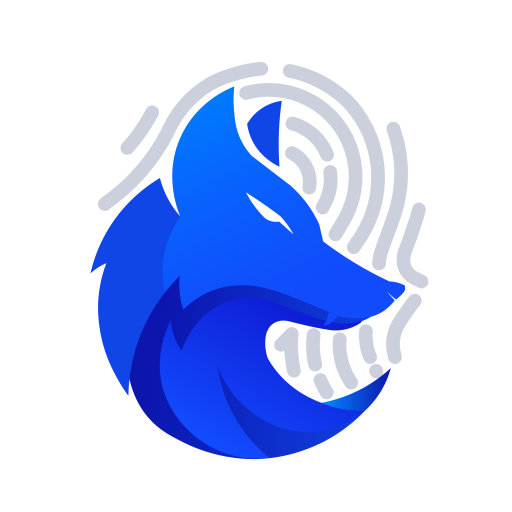
JOINT STOCK COMPANY GENLOGIN SOFTWARE
Address: 275 Nguyen Trai, Thanh Xuan, Hanoi (Huy Hoang building)