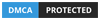How to Use BestProxy Residential Proxies in Genlogin
admin
11 January, 2025Table of Contents
ToggleGenlogin Antidetect Browser:
Antidetect Browser, designed for multi-account management and anti-blocking, is widely used in cross-border e-commerce, social media management, advertisement placement and other scenarios. By simulating the Antidetect Browser fingerprints of real users, Genlogin can effectively prevent platforms from recognizing multiple accounts as the same user, thus avoiding the risk of account blocking. It provides a complete fingerprint switching function, including the simulation of operating system, screen resolution, user Proxies and other parameters to ensure that each account has an independent identity.
In addition to the traditional Antidetect Browser features, Genlogin’s strength lies in its high level of security and flexibility for large-scale, multi-platform account operations. Whether you are a cross-border e-commerce seller, a social media operator, or a multi-account advertiser, Genlogin provides strong support to help users conduct online marketing and business management more securely and effectively.
Click here to visit the official Genlogin website.
Bestproxy Residential Proxies:
BestProxy is a leading Proxy IP service provider focused on providing five core products: Rotating Residential Proxies, Static Residential Proxies, Unlimited Residential Proxies, Long Lasting ISP Proxies and Static Data Center Proxies.
Covering more than 200 countries and regions around the world, with more than 80 million high-quality IP resources, Proxies have a success rate of more than 95% and support unlimited concurrent connections and bandwidth usage.
BestProxy’s Proxies solutions are widely used in cross-border e-commerce, ad verification, data collection and multi-account management scenarios, helping enterprises optimize their operations and drive business growth with excellent stability, efficient performance and professional customer support.
Click here to get free Bestproxies Proxies traffic.
Step 1: Login to BestProxy Proxies Website
1. Open the BestProxy websiteand click “Get Started” in the upper right corner, or clickhere.
2. There are two ways to register: signing in with a Google account or registering with an “e-mail address”.
To sign in with your Google account, click “Sign in with Google Account”, select the Google account you want to sign in with, and then click “OK” to sign in automatically.
To register using your e-mail address, enter your e-mail address, click “Send”, enter the verification code you received from your e-mail address, and set the password you want to use. Then you can log in with the same e-mail address and password you used to register.
Step 2: BestProxy Proxies IP Extraction
BestProxy has two ways to extract Proxies: User Auth & Pass Extraction and API Extraction. Here is an example ofRotating Residential Proxies Accounting & Pass Extraction.
1. First, log in tothe BestProxy website, then click your username in the upper right corner to enter the Personal Center interface below.
2. Once inside, select Residential Proxies and click “Get Started”.
3. Before using User Auth & Pass Extraction, you need to add sub-users, click “Add User”.
4. After jumping to the list of users, click “Add User” again.
5. After clicking on it, the Add Sub User window will pop up, then enter your username and password, select Residential Proxies, set the upper limit of traffic usage, 0 means no upper limit, and finally click Submit.
6. This successfully adds a sub-user, which you can also edit and delete on the far right.
7. Go back to Residential Proxies User Auth & Pass Extraction page, click on “Residential Proxies”, click on “Account Password Authentication”, and select the sub-user you just created.
8. Then select the “Country” and “Province/State” where you want to generate Proxies, and you can choose the time according to your needs.
Here is an example from Alabama, USA.
9. Finally, click “Generate Proxies” below, the Proxies address and port will be generated as well as the account password. Finally, click Copy, the extraction is successful.
Step 3: Set up the BestProxy Residential Proxies in the Genlogin browser.
1. Visitthe Genlogin official website, click the upper right corner to download and install Genlogin.
2. Open Genlogin, register and log in.
3. After logging in, click “Create Profile” in the upper left corner to create Proxies.
4. On the overview page, you can select a browser and an operating system. Here TitanBrowswer and Windows are used as examples.
5. After the selection is complete, click “Network” on the right, “Your Proxies”, and select “HTTP Proxy” in the Proxy Type.
6. Then enter the Proxies Host, Port, and Account Password that you just generated inBestProxy proxy.
7. Scroll down and click “Check Proxies”, the message “Proxies Connected Successfully” appears, which means the setting is successful.
8. Finally, at the top, “Create profile” will be created successfully.
Step 4: Use BestProxy Proxies in Genlogin.
1. Back to the main interface, click on the right side of the “Profile”, click “Local”. Open the Porfiles you just added.
2. After opening, visitthe IP Address Checker websiteand make sure the IP address displayed has been changed to the Proxy Service’s IP address, and the setup is successful.
Try Free Trial
Don’t forget you have free 5 profiles
Try it first and love it later!

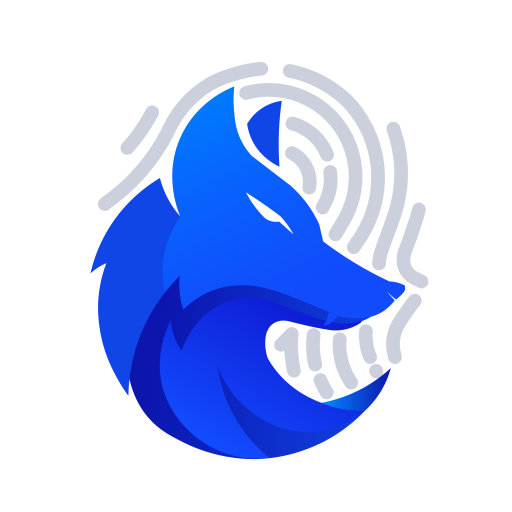
JOINT STOCK COMPANY GENLOGIN SOFTWARE
Address: 275 Nguyen Trai, Thanh Xuan, Hanoi (Huy Hoang building)